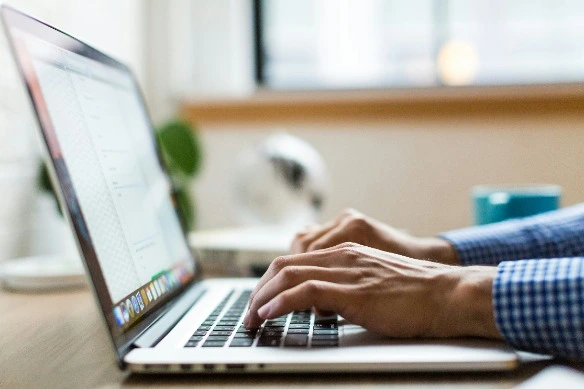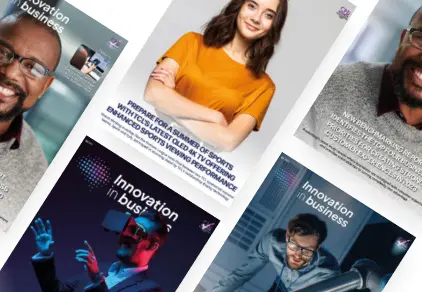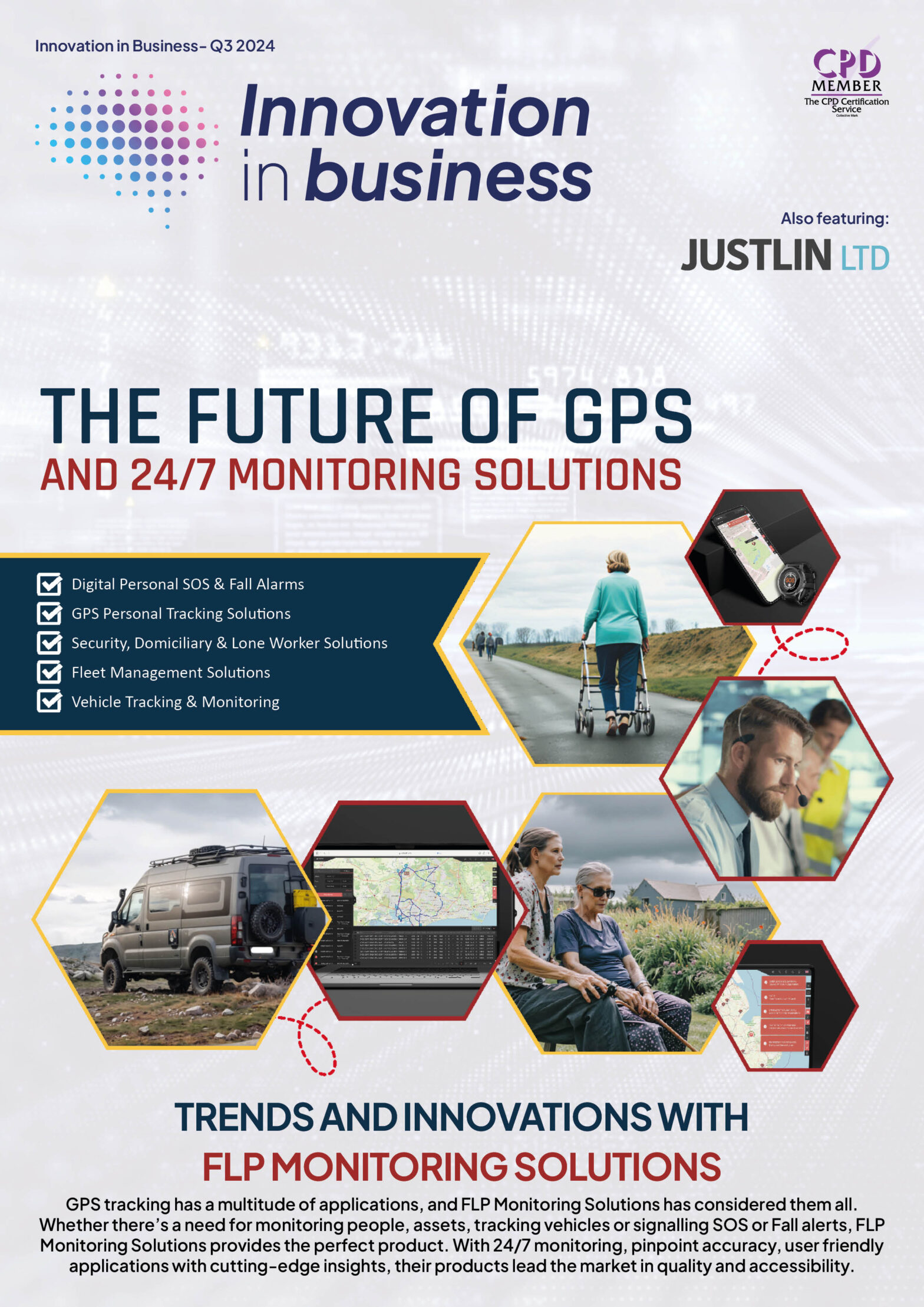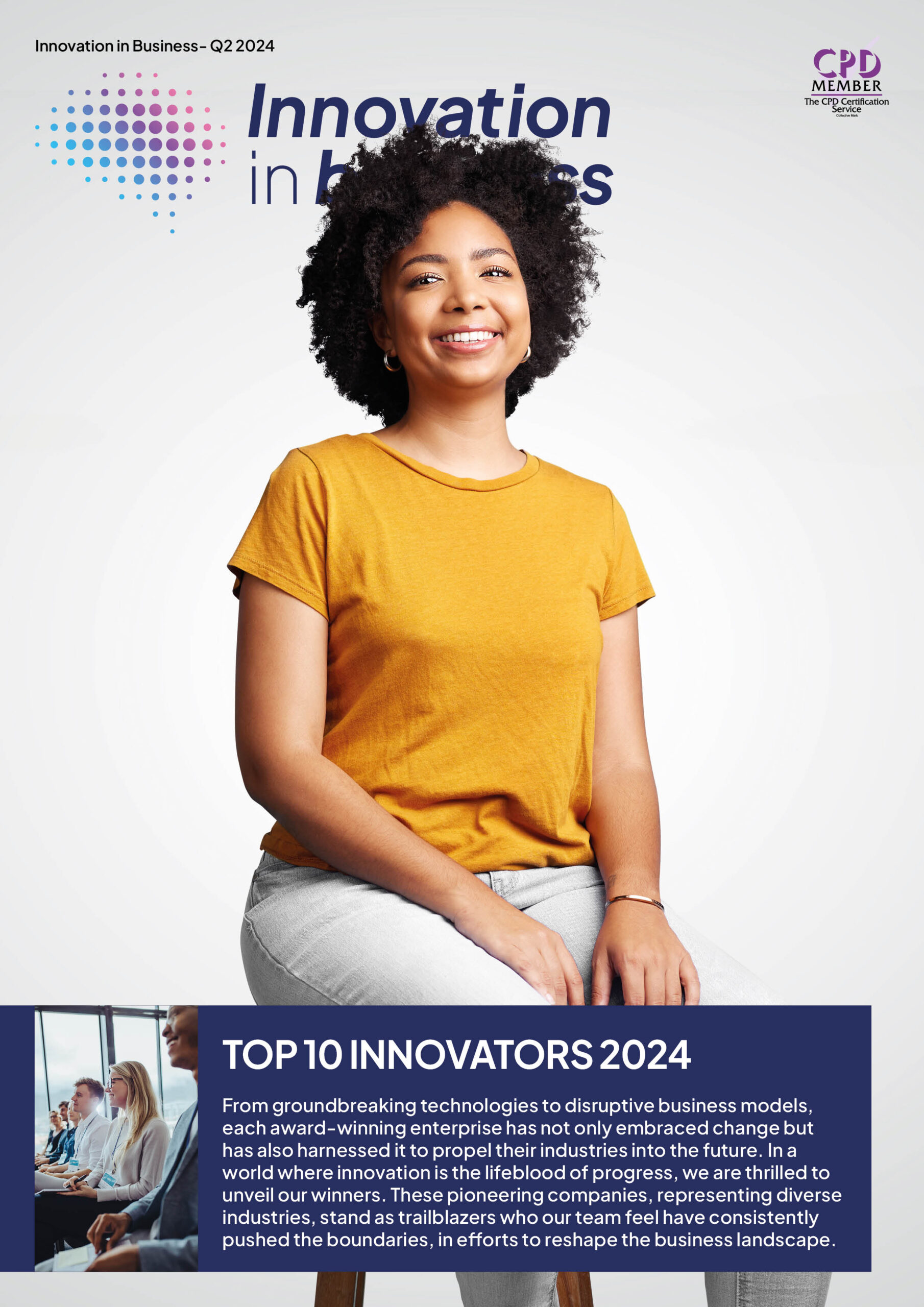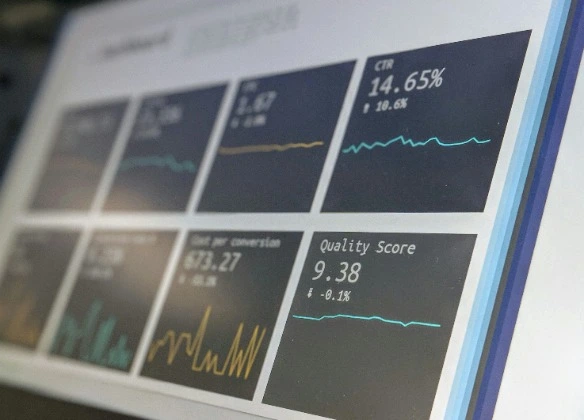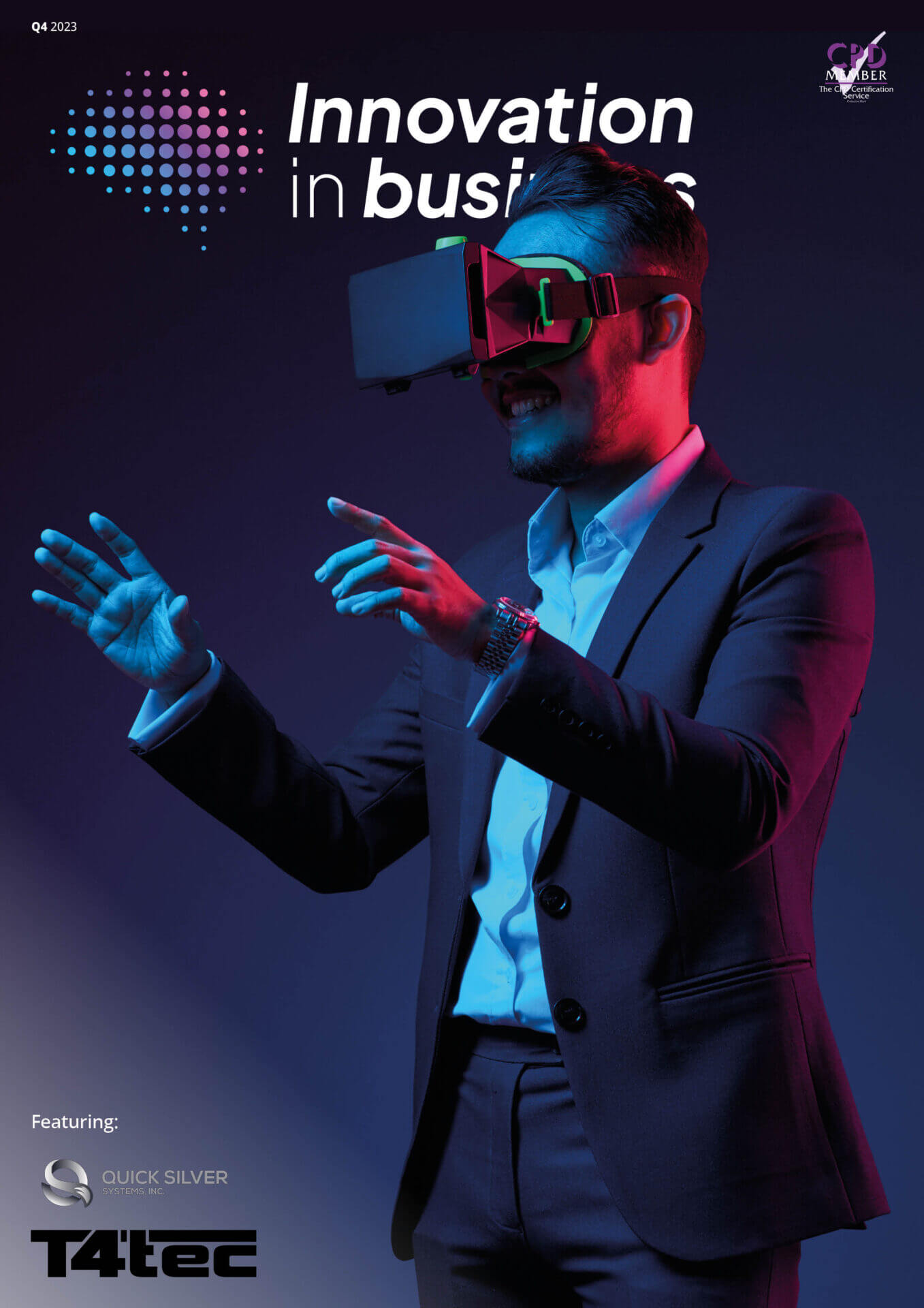

Mastering Mac Efficiency: Strategies to Enhance Employee Performance
Macs are a staple of the modern workplace. Their sleek design and powerful features make them a go-to choice for professionals across industries. In a world where time is money, efficiency is critical.
Mastering your Mac will streamline your workflow, save precious time, and boost your productivity. This translates to more tremendous success for both you and your company.
Get ready to transform your Mac experience! We’re about to explore strategies to maximize your efficiency – from lightning-fast keyboard shortcuts to optimizing your workspace.
Mastering Keyboard Shortcuts
Ditch the mouse and embrace the power of your keyboard! Keyboard shortcuts are like secret pathways, letting you navigate your Mac at lightning speed. Think of it like this: every time you reach for your mouse, you’re taking a detour. Keyboard shortcuts keep your hands in place, boosting your focus and saving you valuable time.
Let’s start with the essentials:
- Copy (Command + C), Paste (Command + V), Undo (Command + Z), Redo (Command + Shift + Z): These are your workflow workhorses.
- Window Switching (Command + Tab): Jump between open apps with ease.
- Spotlight Search (Command + Spacebar): Your Mac’s command center for finding files, launching apps, and even doing quick calculations.
Ready to take it to the next level? There are tons of resources to help you discover a world of hidden shortcuts. Use the potential of the internet to find the Mac keyboard shortcuts. The more shortcuts you learn, the faster and more efficient you’ll become. Learning new shortcuts is just the start. Practice using them regularly to integrate them into your workflow truly
Organizing for Success
Think of your Mac’s Finder as your digital filing cabinet – a well-organized one means you’ll always find what you need in a flash. Start by creating a logical folder structure with nested categories. For instance, you might have “Clients,” with individual project folders inside, and further subdivisions for “Documents,” “Images,” etc.
In addition, a well-organized Mac isn’t just about finding things; it’s about making your Mac’s life easier, too! When you have a clear file structure, Spotlight has a much easier time indexing everything.
Sometimes, it lags, and you may have noticed while checking the Activity Monitor that mds_stores constantly consuming cpu, which can go up to 50% of your CPU processing power. There can be several causes why this happens. If you don’t have any idea how to deal with it, you can explore trusted online sources that can help you explain why it happens and how to fix it.
Streamlining Workflows with Built-in Tools
While these tools streamline your workflow, external distractions can still derail your productivity. Let’s explore how to create a distraction-free Mac environment.
Master Multitasking with Mission Control
Your Mac excels at multitasking. Mission Control, activated with a simple trackpad swipe, reveals all your open apps and lets you create multiple desktops to organize your work. Think of these desktops as separate workspaces. Dedicate a desktop to your current project, another for communications, and maybe one for research. Switching between them is a breeze, helping you minimize distractions and stay laser-focused.
Trackpad and Mouse Magic
Unleash the hidden speed of your trackpad and mouse. Delve into System Preferences to discover a world of customizable gestures and shortcuts. Swipe between desktops, zoom in and out with pinches, and set up taps to trigger frequently used actions. Every second you save navigating your Mac adds up!
Automator: Automate the Mundane
If you find yourself doing the same tasks repeatedly, it’s time to meet Automator. This visual tool lets you build custom ‘recipes’ or ‘workflows’ that your Mac executes for you. Automator handles a surprising range of tedious tasks. Resize images, rename files, convert formats, set reminders, and even send emails – Automator streamlines it all.
Maintaining a Focused Workspace
Digital distractions are everywhere – notifications, tempting apps, and clutter. Fight back! Do Not Disturb mode silences distractions, letting you decide which alerts are essential. You can even schedule it for your peak focus hours. A cluttered desktop mirrors a cluttered mind. Take a few minutes to delete unused files, organize icons, and simplify your desktop background for a sense of calm.
Mission Control helps you organize workspaces, but too many desktops can be overwhelming. Use it strategically – separate projects and tasks, and be mindful of how many windows you keep open at once. Mastering these tools creates a digital workspace designed for focus and maximum productivity.
Conclusion
Mastering your Mac means boosting productivity and reclaiming precious time. From keyboard shortcuts to a distraction-free workspace, the strategies we’ve explored offer a powerful toolkit. Efficiency is a journey, not a destination. Embrace experimentation! Explore new tools, customize settings, and keep refining your workflow. The perfect Mac experience is within your reach.

Technology
25 March 2025
Ransomware-As-A-Service Variants on the Rise With Critical Infrastructure Providers at the Greatest Risk

Business Advice
25 March 2025
Claims Processing Automation: How Insurers Can Cut Costs and Improve CX

Technology
18 March 2025
Secret Signs Your Internet Security Has Been Compromised